Live Traffic
Essentially “Live Traffic” is a descriptive name that we've given to the ability to fly online with and see other FsHub pilots and the LRM client integration of a piece of freeware called JoinFS (https://joinfs.net/).
This feature is a completely optional third-party integration with LRM and FsHub.
What is this all about?
Whilst FsHub and LRM are generally designed to work however you choose to fly whether that is offline (no multiplayer traffic at all, no VATSIM or IVAO) some of our users enjoy using the out-of-the-box multiplayer traffic that is provided by Microsoft Flight Simulator 2020 but other simulators do not provide such functionality unless you are flying on strict flight-rule governing systems like VATSIM or IVAO which may not be to everyone's taste.
Unless your virtual airline or flying club members are all using MSFS2020 and are connected to the same “multiplayer server” (eg. region) then you are still unable to see all members in addition, if you have members in your VA that use X-Plane or even FSX they are unable to join in on the fun of flying as a group either.
Enter JoinFS (https://joinfs.net/) - JoinFS is freeware software developed by Peter Memmott and, much like myself, does this in his spare time. From what I've seen so far this software looks really promising (once you have it all set up correctly with model matching etc) and we've successfully tested using and flying with other members across different simulators.
JoinFS is able to bring all pilots from all flight simulators together and enables you to see other player aircraft within your simulator of choice - fully cross-platform enabling you to fly with other players who may be using MSFS2020, X-Plane, P3D or even FSX.
Due to the nature of how JoinFS works (it takes a distributed network approach as opposed to using a central server (client-server based approach) to host the session) and therefore, in theory at least, should (based on my limited knowledge of how JoinFSt fully works at the moment) mean that latency is vastly improved (due to a number of factors which I won't go into on this page) over the conventional client-server based systems of the past.
I have recently had a request by one of our virtual airlines (GA flying clubs) to integrate the program into the LRM client software - enabling LRM to automatically start and connect the players' JoinFS client to our pubic hub (think of it as a private session/multiplayer server - just distributed) - this will enable all players connected to the hub to “see” each other in the simulator.
In addition to being able to see each other in the simulator, I have added improvements to our Global Radar page (https://fshub.io/radar) to highlight those players connected to our JoinFS hub this should enable you to “see” where exactly in the world you and other FsHub users or your personal VA colleagues are at any time.
In an attempt to help out our virtual airlines and flying clubs and with the permission of the JoinFS developer, LRM can now automatically handle the automatic startup, connection and disconnection to our own hosted JoinFS hub network.
Whilst we automate the connection to our public FsHub JoinFS hub we also list it as a public hub and allow other flight simulator users to connect to the hub too (however, a limitation is that if they manually connect and do not use the LRM client to launch the session then they won't be highlighted on our Global Radar page).
Whilst we have named this feature “Live Traffic” within LRM client as an LRM user you can choose to have LRM automatically start and connect to our JoinFS hub and fly with your friends, virtual airline members or even just use it to have more depth when flying online as we encourage FsHub users to fly on the hub to provide “live traffic” consisting of other players that fly online using FsHub.
I suggest that whilst you may have support questions related specifically to JoinFS and whilst, like myself, Peter (the developer of JoinFS) works on the software in his spare time, some of the initial questions you may have may also be the same questions asked by other FsHub users and therefore suggest that you instead ask them in our Discord server in the first instance to alleviate pressure on him but also will enable us to document on our wiki common FAQ's, tips and tricks etc. That being said, the JoinFS manual is rather good and I would highly recommend you read it in the first instance (specifically the model matching parts may be) as the rest of the functionality is pretty much automated by the LRM integration.
Installing JoinFS
In order to use the “Live Traffic” feature within LRM and FsHub you must download and install JoinFS from the official website at: https://joinfs.net
At this point, I would encourage you, once you've used it a few times and hopefully enjoy it, that you go and make a donation to Peter (you can use the Buy me a coffee link on his website to do this) as a way of thanking him for his work and hopefully help drive future development of the software.
Installation is generally straightforward but I would encourage in the interest of not bombarding Peter with support requests (he works on this software in his spare time) that you first read the manual (https://joinfs.net/manual.html) to help you get it configured (model matching etc) and generally understand some of the settings when you first configure it.
Once configured, however, LRM will do it's best to automatically launch and connect you automatically so this should in theory be a one-time configuration process.
In addition to that we plan to have a section on our Discord Server (https://fshub.io/help) where members of FsHub can help each other with configuration issues and hopefully help elevate headaches from all parties.
Configuring LRM integration
The configuration within LRM to “integrate” JoinFS is pretty straightforward at this point, firstly you must enable the JoinFS Integration features within LRM client by enabling this checkbox:
Once you have enabled that, save the changes by closing the LRM preferences window and then a new menu option will appear in the LRM client Edit menu like so:
From this menu, you should then choose the Preferences menu option in order to set the path to the installed JoinFS program like so:
At a minimum, you should click the Browse button and navigate to and select the main EXE file for the JoinFS client, the file will be named differently for the different simulators and is dependent upon which version you installed, typically however the file you need to locate and select will be as follows:
- MSFS2020 users:
C:\Program Files (x86)\JoinFS-FS2020\JoinFS-FS2020.exe - X-Plane users:
C:\Program Files (x86)\JoinFS-XPLANE\JoinFS-XPLANE.exe - P3D and FSX users:
C:\Program Files (x86)\JoinFS-FSX\JoinFS-FSX.exe
Once you have selected the JoinFS client path the other settings panels will become available for you to configure.
Next, you should enter a “Display name” (this is the same as the JoinFS nickname), whilst this can be anything we'd recommend this matches or is at least similar to your FsHub username so people can easily identify you on the JoinFS session and client windows.
The Connect Mode dropdown menu gives you options as to how you want to launch and connect to the JoinFS hub, by default, this will use the Automatic (Standard) option which will essentially launch the JoinFS client in *normal* mode (the window will appear on your screen and whilst this will enable you to tweak settings/model match and other things you would then need to manually minimise it to your taskbar when you want to fly within the simulator (unless you have the screen space or a separate monitor I guess) and in which case you may want to choose Automatic (Minimised) in order to have the client launch but automatically minimised to the taskbar - clicking the icon in the taskbar will enable you to tweak the JoinFS settings and generally access the program if you require.
In addition to the “Automatic modes” you can also select “Manual (Use LRM Menus)” - this is designed so that if you feel you will rarely want to fly using JoinFS you can instead use the menu's within LRM to launch and auto-connect to our JoinFS hub.
There are a couple of other settings which are totally options and explained here:
- Activity circle - This is the distance in which your simulator will “inject” the other player traffic (aircraft) into your simulator, the default and probably recommended value is set to 40 nm but you can tweak this as you require.
- Display “Connection started” message in-sim notification - When ticked, the simulator will display a message notifying you that LRM has attempted to launch and subsequently auto-connecting you to the FsHub JoinFS hub.
- Disable auto-closing the JoinFS client with the simulator disconnects - By default when LRM notices that the simulator has closed it will automatically close the JoinFS client too in order to free up your system resources and keep things tidy, if however you do not want LRM to auto-close the JoinFS client you can check this box, you will then need to manually close the JoinFS client at a time suitable for you.
Once you have finished configuring this screen simple close the window to save and apply the changes.
That is all that is required to have LRM manage the JoinFS client startup and auto-connection.
Go flying!
At this point, you should be ready to go and fly…
Launch your simulator and the JoinFS client (unless you set the Connect Mode to Manual in the settings or the JoinFS client is already running) should then automatically launch and connect you to our public hub.
If all went well, after a few seconds of being loaded into your simulator, you should be highlighted on the Global Radar page with a light aircraft outline - other aircraft with the standard darker outline indicate that they are not connected to our JoinFS hub and are therefore flying offline, using their own simulator-provided traffic, flying on VATSIM or IVAO.
A quick word about the "Manual" connect mode
If you have selected and plan on using the Manual connection mode, whilst you can manually launch the JoinFS client from the Windows Start menu it will require you to additionally click on the separate Connect buttons on the JoinFS client screen and, depending on your last JoinFS session (maybe you connected to another public hub through the JoinFS client) it might require you to manually select the FsHub public hub and reset your username, therefore, it is recommended to ensure that your Display name and correct hub is connected to, you should instead use the manual “Connect” and “Disconnect” menu options from within the LRM main window like so (this will ensure the correct settings are used when you wish to connect to the FsHub public hub specifically):
Additionally, if you use and choose to launch LRM in BlackBox mode you can also right-click on the LRM icon from the system tray icon and choose Connect as demonstrated here: