| Both sides previous revisionPrevious revisionNext revision | Previous revision |
| lrm:aeropadt:apps:pilot_gps_app [2022/06/06 08:36] – [Airport Layout Diagrams] clorix | lrm:aeropadt:apps:pilot_gps_app [2022/06/08 05:36] (current) – [Viewing Charts] Replaced sync instructions with link to guide clorix |
|---|
| |
| |
| ==== Airport Finder & Departure/Arrival Airport Information ==== | ==== Airport Finder & Departure/Arrival Airport Information Overlays ==== |
| |
| The Airport Finder & Departure/Arrival Airport Information features work nearly identically. The main difference is that the departure and arrival airport information buttons use your active flight plan to provide one-click or one-tap shortcuts to those airports, whereas the Airport Finder allows you to enter an ICAO code to look up information about //any// airport in our database. | The Airport Finder & Departure/Arrival Airport Information Overlay features work nearly identically. The main difference is that the departure and arrival airport information buttons use your active flight plan to provide one-click or one-tap shortcuts to those airports, whereas the Airport Finder allows you to enter an ICAO code to look up information about //any// airport in our database. |
| |
| The information provided will appear similar to the image below. | The information provided will appear similar to the image below. |
| Charts can be viewed inside the Pilot GPS app. To display charts, you must have added them to your Flight Bag in FsHub and synced them using LRM. | Charts can be viewed inside the Pilot GPS app. To display charts, you must have added them to your Flight Bag in FsHub and synced them using LRM. |
| |
| To sync charts in LRM, first add any charts you wish to sync to your Flight Bag by visiting an airport's page on FsHub. Then, in LRM, click **Map > Charts > Sync from Fshub**. Then click the **Sync charts to local computer** button. After the charts have finished downloading, return to the Pilot GPS app. You may need to refresh the page to make the charts appear. | If you are unfamiliar with how to sync charts from FsHub to LRM, please see our guide on [[lrm:tablet:add_charts_to_tablet| how to sync charts]]. |
| |
| Once they're synced, you can view the charts by going to the Charts tab of the appropriate airport's information panel and clicking or tapping on a chart name. This will open a chart viewer inside the Pilot GPS app similar to the image below. | Once they're synced, you can view the charts by going to the Charts tab of the appropriate airport's information overlay and clicking or tapping on a chart name. This will open a chart viewer inside the Pilot GPS app similar to the image below. |
| |
| {{:lrm:aeropadt:apps:chrome_2022-06-05_18-57-11.png?direct&600|}} | {{:lrm:aeropadt:apps:chrome_2022-06-05_18-57-11.png?direct&600|}} |
| By default, the Pilot GPS app uses lower-resolution tiles. As a result, map text may be easier to read for some users, but not as much data may be viewable at once on your screen. | By default, the Pilot GPS app uses lower-resolution tiles. As a result, map text may be easier to read for some users, but not as much data may be viewable at once on your screen. |
| |
| If you prefer to use the high-resolution map tiles, go to Services > Preferences in LRM and check the box next to "Prefer high-resolution tiles" and then close the window. You may need to refresh the Pilot GPS page or restart the Data Connector for the changes to take effect. Using high-resolution tiles has the benefits of making the map image clearer and allowing more details to be displayed at once, but the text and map elements will appear smaller, but should still be easily readable for most users. | If you prefer to use the high-resolution map tiles, go to Services > Preferences in LRM and check the box next to "Prefer high-resolution tiles" and then close the window. You may need to refresh the Pilot GPS page or restart the Data Connector for the changes to take effect. |
| | |
| | Using high-resolution tiles has the benefits of making the map image clearer and allowing more details to be displayed at once, but the text and map elements will appear smaller, though should still be easily readable for most users. |
| |
| To help illustrate the difference, here are two screenshots of the same airport at similar zoom levels: | To help illustrate the difference, here are two screenshots of the same airport at similar zoom levels: |