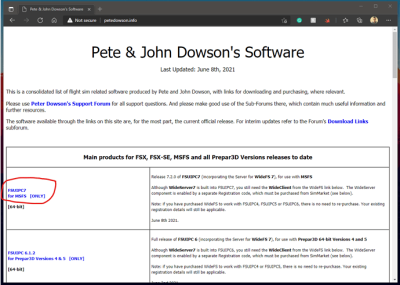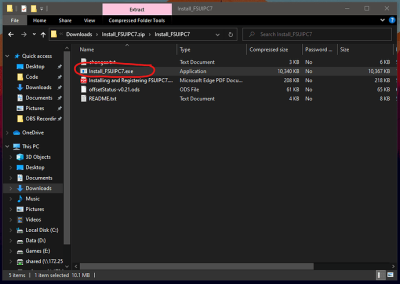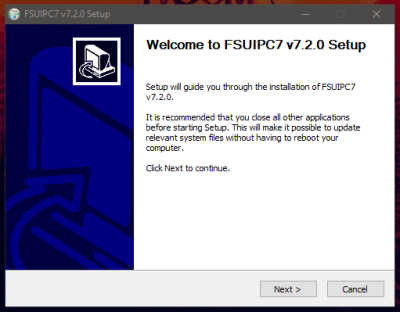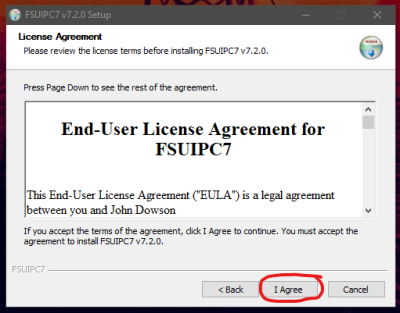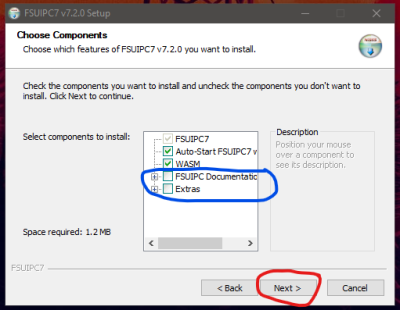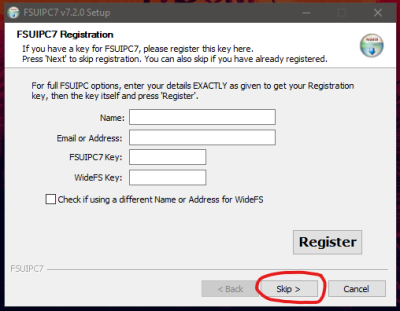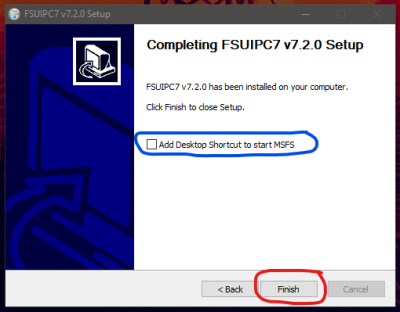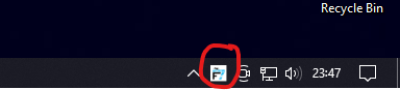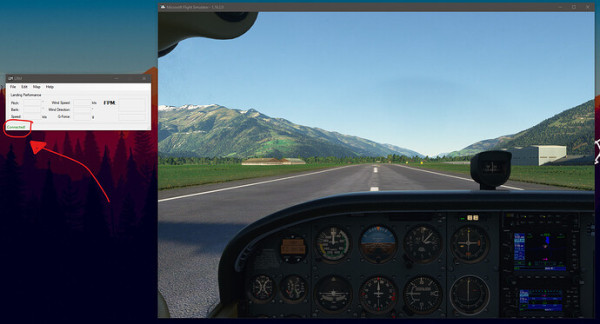This short tutorial will demonstrate how to install FSUIPC in order to make the LRM client work with Microsoft Flight Simulator 2020.
Unlike many other flight simulator add-ons which may use Microsoft’s SimConnect, the LRM client instead uses FSUIPC to “communicate” with the simulator; by using FSUIPC, our development team can easily support other flight simulators too (such as X-Plane 11) and therefore in order for LRM client to work with Microsoft Flight Simulator 2020 you must ensure that you have FSUIPC installed on your computer too.
There are many versions of FSUIPC that you can download and install for free but you must specifically ensure that you download FSUIPC version 7 as this is specifically designed to work with Microsoft Flight Simulator 2020 - Other versions are available too but are specifically designed for P3D, FSX and even older versions of this popular flight simulator.
So first up, let’s head over to the FSUIPC website’s download section which can be found here: http://www.fsuipc.com/
The page has a list of different versions which you can download, ensure that you download version 7 as shown in this screenshot:
Once the file has been downloaded, double-click on the downloaded ZIP file (which should be named Install_FSUIPC7.zip) and then open the folder named Install_FSUIPC7, you should then see the installer icon name Install_FSUIPC7.exe as shown in this screenshot:
Double-click on the icon as highlighted above to open the installer.
The installer should now open and appear like so:
Simply click Next to start the installation process.
You will then be asked to read and accept the license agreement, assuming that you are in agreement, click I Accept to continue:
In the next “screen” that appears you can choose which components you want to install, by default all options are checked however you can uncheck the FSUIPC Documentation and Extras components if you wish (as these are optional and are not really required unless you plan to use the advanced features of which, for the most part, you will not need especially if you only plan to use FSUIPC to get the LRM client connected to your simulator.
Now simply click Install to install FSUIPC as shown above!
After the installation is completed you will be given the option to “Register” your copy of FSUIPC - this is totally optional and unlocks several advanced features of which, are mainly geared towards power users and those that wish to, for example, build their own home cockpits and need additional advanced features. Whilst I would encourage people to register and purchase a copy of FSUIPC (as it helps support the developers of the product) this certainly is not required for LRM and you can simply press Skip here…
Finally, we will be shown a screen advising us that the installation is complete and gives us the option of adding a desktop icon to FSUIPC on our computer - this really is not required if you only plan to use FSUIPC with LRM Client and therefore I would suggest unticking this box (who needs clutter on their desktop anyway ;))
Fantastic!! We’re finished and FSUIPC is now installed and ready for us to use!
FSUIPC will automatically run in the system tray when you start Microsoft Flight Simulaotr 2020 and thus allowing LRM client to connect to the simulator. As we didn’t choose to add a desktop icon during the installation - If you need to access the FSUIPC settings (which the majority of you won’t need to), you can however right-click on the system tray icon and open the FSUIPC settings that way as demonstrated here:
Finally we can now test it all out and make sure that the LRM client can “communicate” with MSFS.
In order to test this, I would suggest closing LRM client (if you already have it open) and then start your simulator and setup your aircraft so that it is at a gate or on the runway. Once you are sitting in the aircraft then open up the LRM client and assuming the installation was successful you should now see the green “Connected” text in the lower left of the LRM client application as shown here:
Please note that you DO NOT have to open the LRM client only once your aircraft is on the runway or at the gate - LRM will automatically connect to it even if LRM client was opened BEFORE MSFS has started or if you have enabled the “Blackbox mode” in the LRM client - the above instructions are just for this tutorial/initial test purposes!
Please also note that if you start your flight simulator using the “Run As Administrator” feature in Windows then you MUST also use the “Run As Administrator” feature when starting the LRM client too - If you do not do this, the LRM client will not connect and you will see a red “Disconnected” message instead!
If you have any issue using LRM client (and/or FsHub) with Microsoft Flight Simulator 2020 please head over to our Discord Server and a member of the team or community will help you get it sorted but please ensure that you tell us in your new post/topic the following information so we can diagnose your issue faster:
- The version number of MSFS that you are using
- The version of the FSUIPC plugin you have downloaded/installed
- The version of LRM client that you are using
- If the “Connected” message is shown at the bottom left of the LRM client window when your aircraft is loaded in the simulator or not.