Adding charts to the Charts Browser app
The Charts Browser app can list, filter and load (display) any charts that you have uploaded to FsHub or collected through the airport pages of FsHub.
LRM has a new feature called “Chart Sync” which will automatically download (sync) charts that you have personally uploaded or collected in your FsHub charts bag to your local computer, once your charts are synced to the computer you can then view, browse and open these charts through the AeroPad Charts Browser app and the Pilot GPS app.
Sync'ing your charts from FsHub
Once you have uploaded or collected your desired airport charts on FsHub, they will appear in your FsHub Chart bag as shown here:
Using the LRM client we can now navigate to Map > Charts > Sync from FsHub to open up the Chart Sync tool:
Once the Chart Sync tool has loaded you should click on Sync charts to local computer button as shown here:
The tool will only download files that don't already exist on your local computer and so, in the event that you decide to add more charts to your FsHub flight bag at a later date, you can come back to this screen and sync again and only new files will be downloaded!
Once the sync is completed you should see the following output, at this point, you can now simply close the window and head back over to the Charts Browser app (refresh the page if it was already open) or re-launch the Charts Browser app.
Virtual airline theme customisation
The Charts Browser app is “virtual airline aware” and if you have an active airline set from the dropdown menu in LRM, the interface style will update automatically with your virtual airlines' logo and colour scheme as shown in the example screenshots below.
 The Chart Browser app (default colour scheme)
The Chart Browser app (default colour scheme)
 The Chart Browser app (using a custom virtual airline colour scheme)
The Chart Browser app (using a custom virtual airline colour scheme)